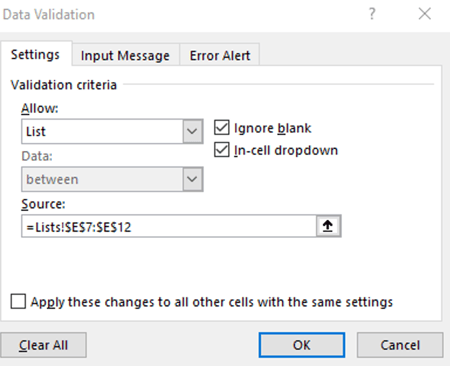BUDGETING TIP OF THE MONTH
Drop-down List
Collecting granular detail for budget and forecasts is essential for finance teams to analyze the trend of expenses for grant and contribution reporting. Most reports designate input sections where commentary related to submissions can be provided. As most organizations leverage many expense categories, the level of detail compiled can be a bit cumbersome to analyze and report. Creating high level categories can help alleviate this reporting struggle, while also making it easier for individuals to simply choose what their input relates to.
Drop-down lists in excel are a great way to refine the details provided within reports. After assessing the level of detail that is relevant, finance teams can simply create a list and reference that within a report. This helps reduce the inputs provided by individuals to be within categories utilized in reporting.
In the report below, the drop-down list is created to help identify specific locations for travel expenses.
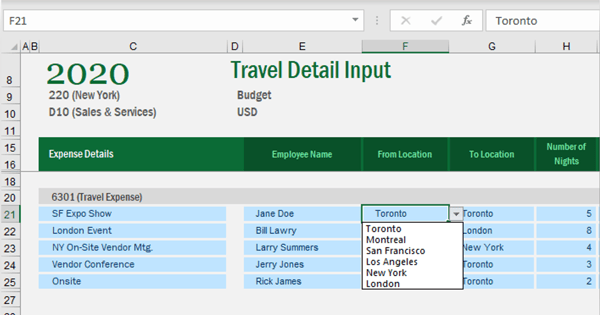
To create this, add a sheet specifically for input lists, which can be hidden from view but referenced in the drop-down list. In that sheet, list the criteria you want to allow for selection when end users are providing details.
Shown below you will find a tab named ‘Lists' where the locations for the drop-down input are available for reference:
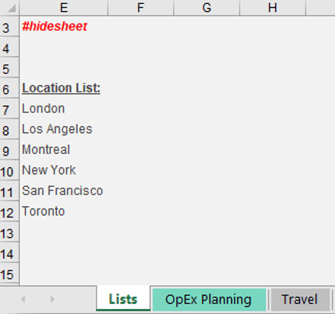
Now go to the cell this drop-down list should be available in and then select Data Validation within the Data ribbon. Under validation criteria, choose list from the drop-down selection and designate the source to be referenced by highlighting the location cells in the ‘Lists’ tab, as shown below. After selecting OK, you will have enabled the drop-down list for selection.