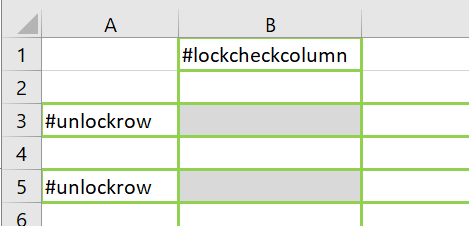BUDGETING TIP OF THE MONTH
Protecting Worksheet/ Workbook
An important feature useful to nonprofit finance teams is the ability to protect financial reports distributed across the organization. Most teams create intricate Excel files to share with various individuals for review, analysis, and input. Sharing these reports during budget and forecast cycles jeopardize the safekeeping of data compiled within them.
A solution to this risk is the ability to utilize the Protect Sheet or Protect Worksheet feature in Excel. This allows finance teams to restrict users from altering specific or all areas of a file, such as adding, removing, or simply editing cells. Once options are selected, a password is used to protect users from editing.
Vena has enhanced this tool and simplified it for finance team modelers. When creating a report in Excel, a modeler can insert “ #protectsheet “ within hidden cells that relate to report mappings, as shown below. When the report is refreshed and Vena flags (mappings) are activated, the protected cells are unavailable for edit.
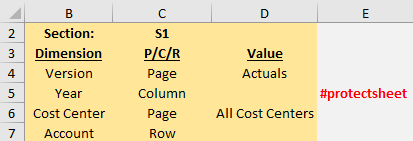
To enable input within specific cells, modelers can insert flags in the column “ #lockcheckcolumn ” and row “ #unlockrow “ that create an intersection, as shown by the green highlighted cells below. This allows users to input values where applicable, without exposing all the data within the report.