BUDGETING TIP OF THE MONTH
VLookUps vs HLookUps and Transposing Data
When it comes to Excel based reporting, budgeting or planning at a nonprofit organization, there are often struggles with the layout and inconsistencies of data. Here are a few shortcuts that will allow you to easily manipulate large data sets with a couple clicks and some simple formulas.
VLookUps vs HLookUps
While most Excel users might be familiar with VLookUps, a lesser known function that operates in a similar way is HLookUp. While the 'V' in 'VLookUp' stands for vertical, the 'H' in 'HLookUp' stands for horizontal. Besides the orientation of the data, the functions are essentially identical in that both allow for easy association between two unique data sets.

As you can see in the screenshot above, the data can be derived from a horizontal array of data instead of the traditional vertical lookup.
Transposing Data
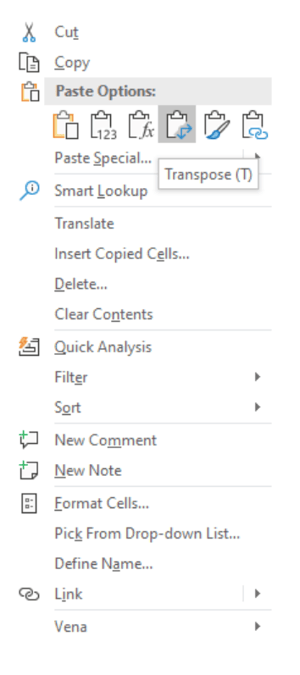
In the event that you have data in a vertical layout, you can leverage the 'Copy + Paste Special' function to transpose your vertical columns into horizontal rows.
- Copy your data.
- Right-click to paste special and select 'Transpose'. This will flip a horizontal array of data to vertical (and vice versa).
