MIP TRICK OF THE MONTH
How to Add a New MIP User Account
The process of adding a new MIP user account consists of 2 steps:
(1) Create the user account and select the database(s) that the account will have access to:
- Go the Security/Maintain Users section
- Click the 'New' button at the bottom
- Enter the proper user ID, name and email address for the new user
- Select the database(s) the user should have access to and move them from the lower left pane ('Available') to the right ('Selected').
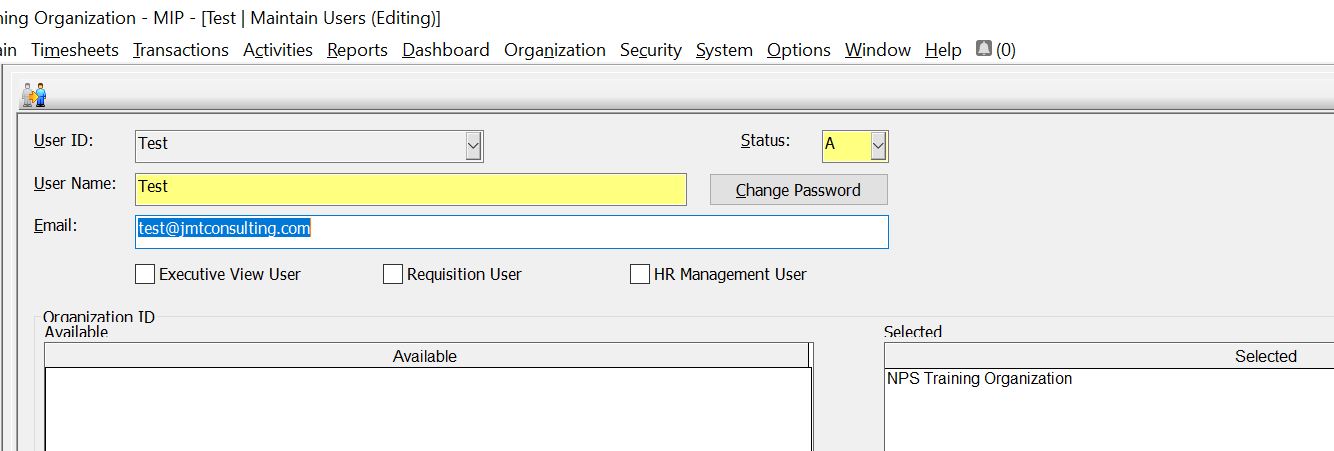
(2) Assign what tasks a user can perform once they log into the database:
- Once the account has been created (accomplished in step 1 above), navigate to which database you want to assign security for and select 'Security' > 'Setup Organization Menus'.
- Under 'Type', select 'User'.
- Select the relevant account.
NOTE: If the new user should have the same permissions as an existing user, you can click the 'Copy Permissions' button (see below) in the top left of your screen and fill out the dialogue box accordingly.
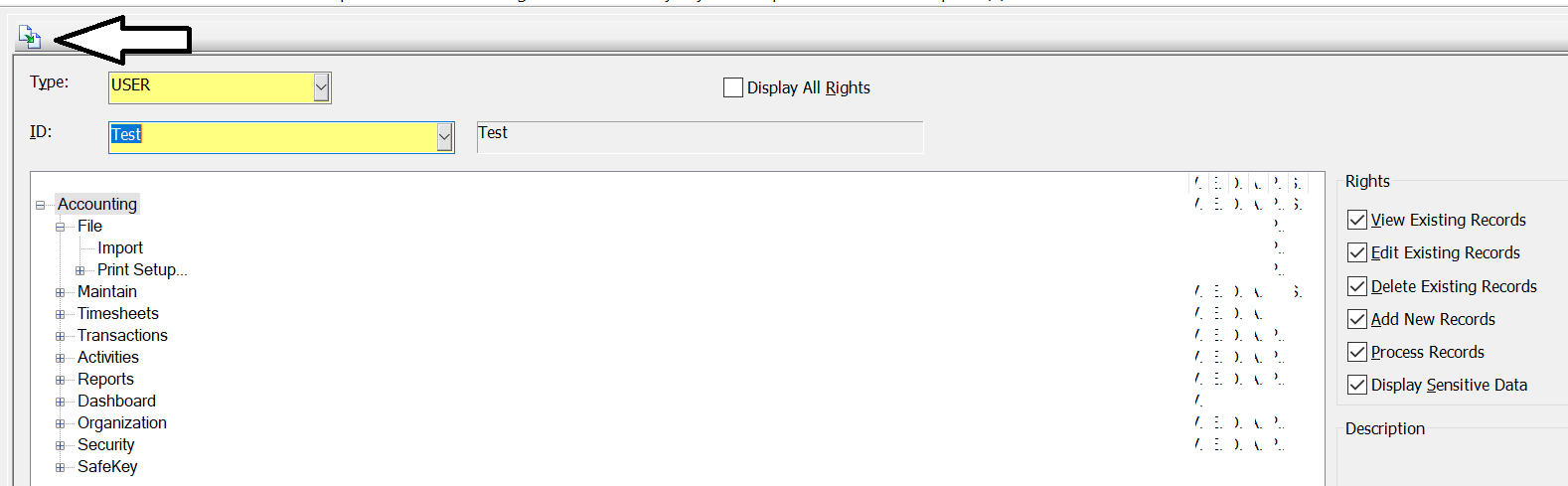
By expanding the tree, and checking the appropriate boxes on the right of the screen, you have the ability to apply permissions at a granular level. Click 'Save' when complete!
If you have questions regarding how to add a new user account in MIP, feel free to reach out to support@jmtconsulting.com – we will be glad to assist you!
