MIP TRICK OF THE MONTH
Changing a Check Signature in Forms Designer
Follow these 9 simple steps to change a check signature in Forms Designer:
1. First, scan the new signature into a text document.
2. Copy the signature image into MS Paint.
3. Save as a .bmp file in your formats folder. From the server, the path is typically C:\MIP Share\Formats.
4. Archive the old signature file on a CD or external drive as necessary.
5. Launch Accounting and navigate to Reports > Forms Designer.
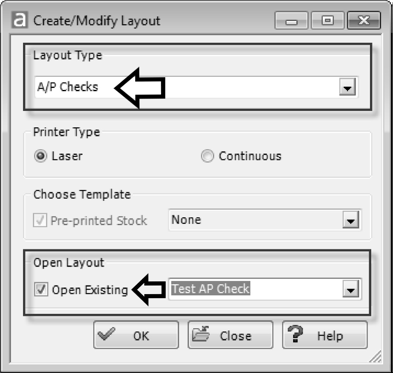
6. Select the appropriate Layout Type and check the box for Open Existing. Select your custom format and click OK.
7. Right click on the current signature image and choose Properties.
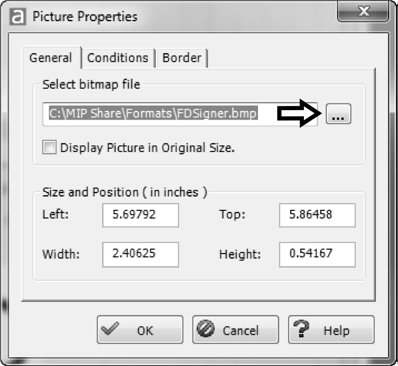
8. On the General tab, browse to the new signature using the  button.
button.
9. Lastly, locate and select the new signature, click OK, Save Custom Form, and close.
Please note that to employ this solution, you must own Form Designer and signatures must be bitmap (.bmp) files.
