MIP TRICK OF THE MONTH
Recently Added GL Accounts Not Showing in Financial Reports
If you have GL accounts that were added to the system, but their balances are not being included in the financial reports, you likely did not take full advantage of the new account wizard.
If adding a new GL to my sample system, 52202 - Consulting, the wizard goes as follows:
- Select New/GL/52202 on the Maintain Chart of Accounts screen, and hit tab, which initiates the new account wizard.
- After selecting the account type of Expense, hit Next.
- Enter title and hit Next.
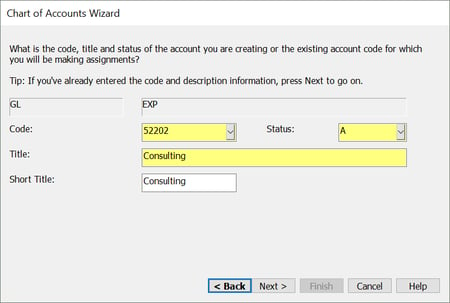
- Select the Designation and Form 990 Line Number.
/3-2.png?width=450&name=3-2.png)
- You now have the opportunity to select a model account. This account should appear on the same row in your financial reports that you want your new account to be on. By selecting the account and checking all of the boxes that become available, the system actually performs 4 actions with just a click of the button. It will create matching Offset and Closing account assignments, add the account to the same Report Groups (if applicable), and add the new account to the same row as the model in all Financial Statement formats. Click Next through to Finish the wizard and account creation.
/4-2.png?width=450&name=4-2.png) If you discover that you did not select a model account and want to do so, just bring up the new account in Maintain Chart of Accounts, and double click to open in Edit mode. You can then click the Magic Wand button on the top left to re-initiate the Wizard, and walk through to the Model Account selection screen, select a model, and check the boxes.
If you discover that you did not select a model account and want to do so, just bring up the new account in Maintain Chart of Accounts, and double click to open in Edit mode. You can then click the Magic Wand button on the top left to re-initiate the Wizard, and walk through to the Model Account selection screen, select a model, and check the boxes.
