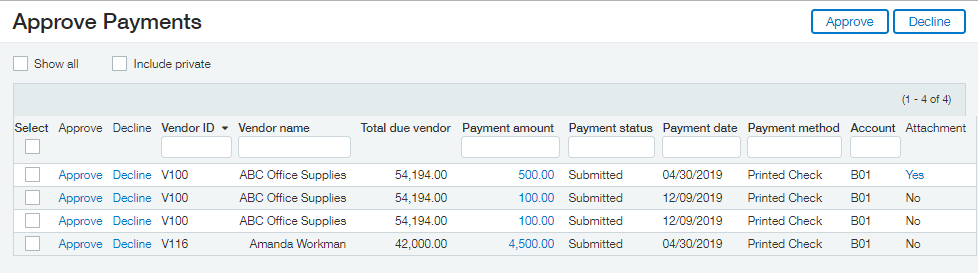SAGE INTACCT TIP
Adding Approval Screens to Your Dashboards
Did you know that you can add your approvals screen right to your dashboard? This means no more navigating through menus and waiting for pages to load just to view and make approvals.
This dashboard component can be added for Bill, Expense, Journal Entry, AP Payment, Purchasing and Timesheet approvals.
To add any of these approval screens to your dashboards simply follow the steps below:
- Click the Plus Symbol in the top right of the Dashboard screen to add a new dashboard component.
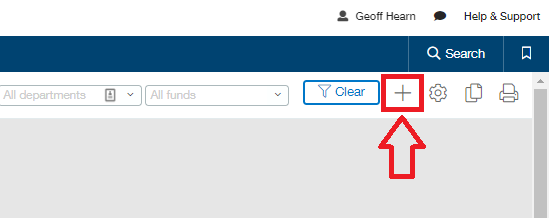
- Change the 'Component type' field to "Record" and select one of the approval options shown in the drop-down for the area you would like to see approvals for.
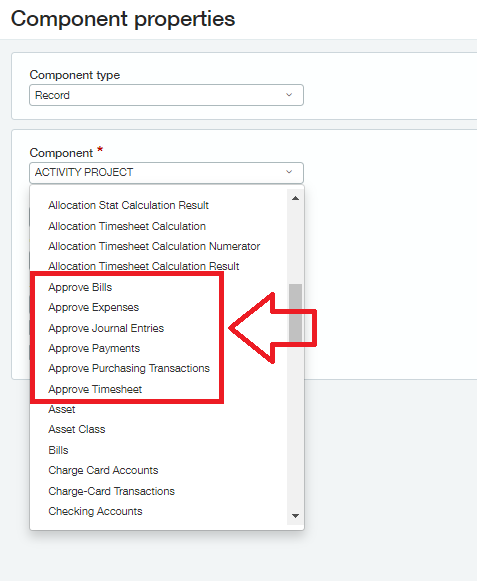
- Click the "List" box for the fields that you want displayed.
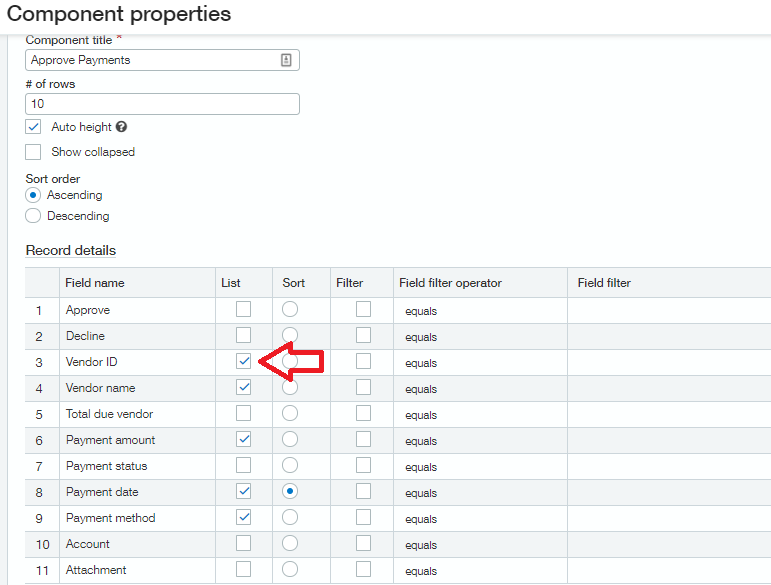
- Click 'Save' and the component will be placed on your dashboard.
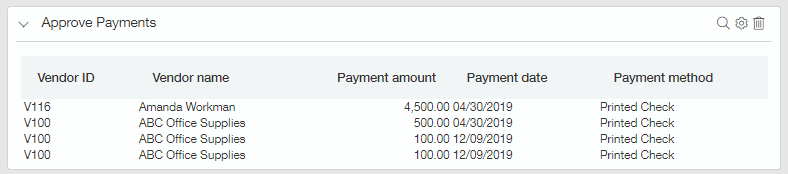
- This will only give you a view of the available approvals. In order to approve or decline, you will need to click the Magnifying glass icon in the top right and the approval window will appear as a pop up.